May 12, 2015
3 Must-Measure Inbound Marketing Metrics That Matter to Every Business
Are you measuring your inbound metrics for the sake of displaying some shiny figures on a fancy dashboard? Don’t know what they mean or why you’re doing it?
Don’t look at me like I’m crazy…I get it. There are far too many metrics to measure, figures to decipher and Google Analytics paths to navigate your way through.
That’s why we’ve streamlined the process for you and chosen the top 3 metric types that every business, no matter how big or small, can benefit from measuring.
Here are the most important questions you need to ask yourself:
- How engaged are people (customers, fans and prospects) with my brand?
- How many people are taking the action I want them to take?
- Is my organic traffic improving?
- Are high authority sites linking to my site/who’s talking about my brand?
- Am I getting the best and most relevant results with the time and resources my team is investing?
Deciding upon the perfect metrics to measure will depend on your company and your individual digital marketing goals. However, there a few basic metric types that every inbound marketer will need to learn how track. Below are the ones we believe are most meaningful:
1. Conversion Rates:
Conversion Rates are one of the most important metrics any inbound marketer can measure. That’s because conversions measure the number of customers or prospects who have taken a desired action on your website. Business conversions can vary and should align with your overall digital marketing objectives. For example, an Ecommerce website might measure conversions in terms of a purchase, while an insurance company might measure conversions in terms of the number of people who have filled out a contact form. Conversions can also take the form of softer lead generation tactics – for example, if someone downloads a whitepaper on your website it can be tracked as a goal (or conversion).
You can track the number of conversions you have gained from the Conversion Reports section in Google Analytics. However, to do so you will first need to set up your Goals. Don’t worry…we’ll take you through the process below:
Set Up Your Goals:
- Login to your Google Analytics account.
- Click Admin (in the header).
- Go to View and select Goals.
- Give your Goal a name – e.g. Whitepaper Download (ensure this is intuitive and easy to remember).
- Select the Destination button and click Next Step.
- Under Goal details, set the Destination equal to your thank you URL – e.g. /thank-you.
- Select Value> On and attribute a monetary value to your goal -e.g. $10.
- Click Funnel> On and enter the URL of your contact form.
- Select Required> Yes.
- Click Create Goal.
Once your Goals have been set up and your customers have started to convert (for example, when people start downloading your whitepaper), you can access your Conversion Reports in your Google Analytics dashboard.
To Access your Conversion Reports:
- Login to your Google Analytics account.
- Click Conversions (on the left hand navigation bar).
- Select Goals to view a quick summary of the total number of goal (or conversion) completions made on your website.
Here’s How to Make Sense of Your Goals Summary Dashboard:
- Goal Completions = the total number of conversions.
- Goal Value = the total value attributed to goal conversions on your website (displayed in monetary terms).
- Goal Conversion Rate = the total (or sum) of all goal conversion rates.
- Total Abandonment Rate = the percentage of goals which have been abandoned on your website.
Example Google Analytics Goals Dashboard:
2. Website & Blog Traffic
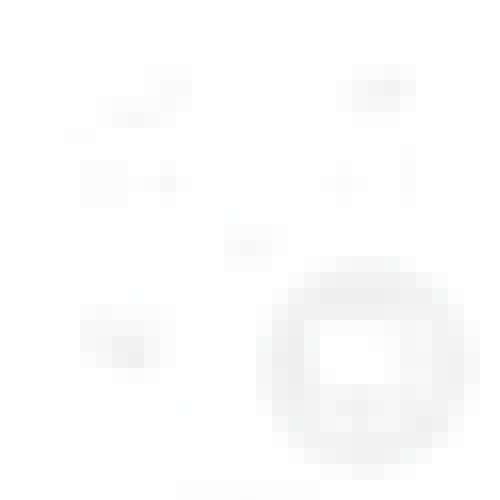
It’s important to track both your website traffic and blog traffic month-on-month to ensure that all of your inbound marketing efforts (including blogging, guest posting, connecting with influencers and social media activity, etc.) are paying off and resulting in more Unique Page Views.
To View Your Site Traffic Over a Specific Period:
- Login to your Google Analytics account.
- Click Behaviour on the left hand navigation bar and select Site Content from the dropdown menu.
- Select All Pages.
- To view your website traffic over a set period, click the date box on the upper right hand corner of the screen.
- Enter your chosen date range and click Apply.
- You will be presented with a visual graph displaying your website traffic growth over the set period of time you have chosen.
- The table below your graph will show you the most popular pages of content on your website in terms of Unique Page Views, etc.
- From here you can isolate and measure your blog traffic (read the directions below to find out how).
Example Google Analytics Dashboard for your Website Traffic:
How to Isolate & Measure Your Blog Traffic:
- Click the search box at the top of the table and enter the term ‘blog’.
- Click the search icon.
- To view your blog traffic over a set period, click the date box on the upper right hand corner of the screen.
- Enter your chosen date range and click Apply.
- You will be presented with a visual graph displaying your blog traffic growth over the set period of time you have chosen.
- The table below your graph will show you the most popular pages of content on your website in terms of Unique Page Views, etc.
3. Engagement Metrics
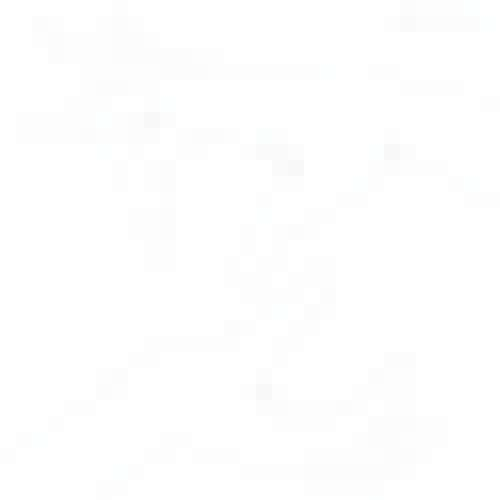
When tracking your social media performance always measure engagement over reach. That’s because, your reach only determines the size of your audience – and while it’s important that your audience is always growing, it’s even more important that your fans are actively engaging with your brand and your content. Engagement figures can also significantly expand your reach by ensuring your content is getting shared and talked about amongst the right audiences (your fans’ like-minded friends). You can easily measure the number of shares your content is receiving using a content analysis tool like BuzzSumo.
How to Use BuzzSumo to Track Your Social Shares:
- Login to your BuzzSumo account.
- Click on the Reports tab (on the top bar of the screen) and select Content Analysis.
- Enter your blog domain into the text field and click Search.
- Select your desired date range at the top left hand corner of the screen and click Update.
- Your average shares for that period will be displayed on the top right hand corner of the screen.
- Scroll down to receive a chart of your average shares by social media network (e.g. Twitter, LinkedIn, Facebook, etc.)
- Scroll down to the bottom of the page to discover your top performing pieces of content and the total amount of shares each post received.
- Top Tip: Create a new search to compare your desired time period to a previous time period – this way you can assess if your share count has increased like you desired.
BuzzSumo Content Analysis Chart Example:
- Categories:
- Articles
- Search Engine Optimization (SEO)
Upgrade to Power Membership to continue
your access to thousands of articles, toolkits, podcasts, lessons and much much more.
Become a Power Member- Login
- View Courses
- - - -
- Courses
- Resources
- - - -
- My Account
- Change Password
- Logout