Jun 20, 2018
7 Simple SEO Hacks ‘Hidden’ in Google Analytics
Google Analytics may have removed some of its valuable keyword data, but it remains a powerful tool for obtaining insights that help you to optimize your website for additional search traffic.
Though many companies choose to invest further in keyword tools, Google Analytics offers more value than you may think at first glance. Read on to learn seven simple SEO hacks every digital marketer should know.
1. Connecting Google Analytics & Google Search Console
To find out how many times your pages appear in Google’s search results, your average page ranking, and your click-through rates, you’ll want to take a look at your Queries report. To do this, you’ll need to first set up your Google Search Console account, then integrate this account with your Google Analytics account to get detailed insights. Just follow the below steps:
- Sign into your Google Analytics account, then select the website you want to connect to Search Console.
- Choose Admin in the left taskbar.
- Navigate to the property in which you want to enable Search Console data sharing.
- Select “Property Settings” in the Property column.
- Choose “Adjust Search Console” in the Search Console column.
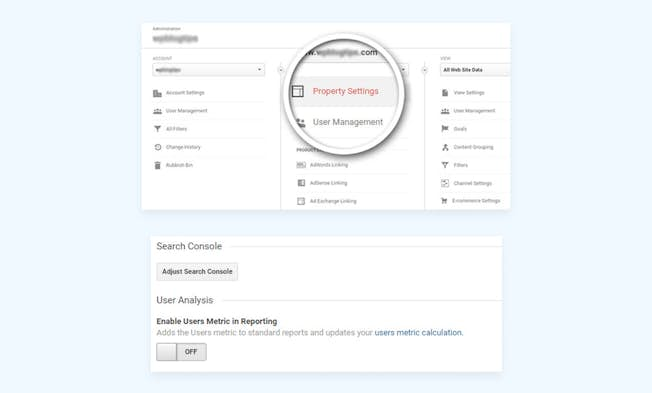
You should see your website URL, which confirms that the website is verified in Search Console and that you have permission to make changes. If you don’t see it, you’ll need to add your site to Search Console.
Once you’ve done that, you’ll be able to access your search console reports under the search console tab in Google Analytics. You’ll find your insights by navigating to Acquisition > Search Console > Queries.
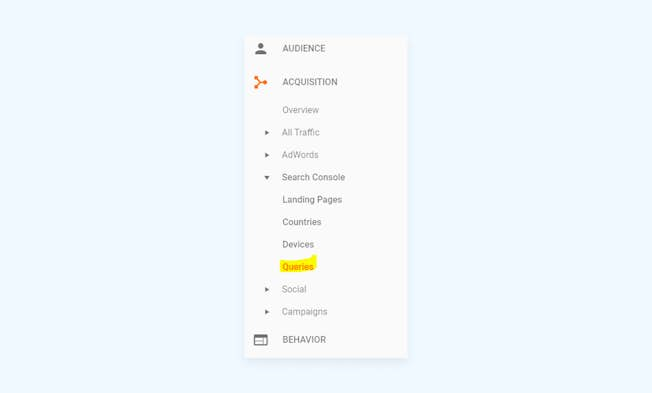
2. Understanding Keyword Intent & Doing Keyword Research in Queries
Now that you know how to access your Queries Report in Google Analytics, it’s time to start understanding keyword intent to figure out what all of those keywords in the report mean. Or, in other words, it’s time to figure out the intention(s) of visitors coming to your site. This will not only help you create a keyword strategy moving forward but also determine if you’re driving the right traffic to your site and if your visitors are finding what they’re searching for. There are four types of keyword intent, as identified by Practical Ecommerce. These include:
- Transactional (users are ready to buy)
- Navigational (users search for a particular website)
- Informational (users search for the answer to a question)
- Investigational (users search for an answer to a question which may lead to a purchase)
Depending on your type of business, you’ll focus on different types of keywords to meet your needs. Above all, you need to help users achieve what they want when they visit your site. Here’s an interesting guide to getting starting with keyword intent.
Unfortunately, the data as naturally presented in Search Console won’t give your best keyword insights. There’s still some work to do. Start by creating a profile filter. These filters can’t be applied to historical data, but it will nonetheless be helpful.
- Click Admin in the left taskbar to create a filter
- Then, click on Filters in the View column
- Finally, choose ADD FILTER.
Now you can build your filter by following the configuration chosen in the screenshot.
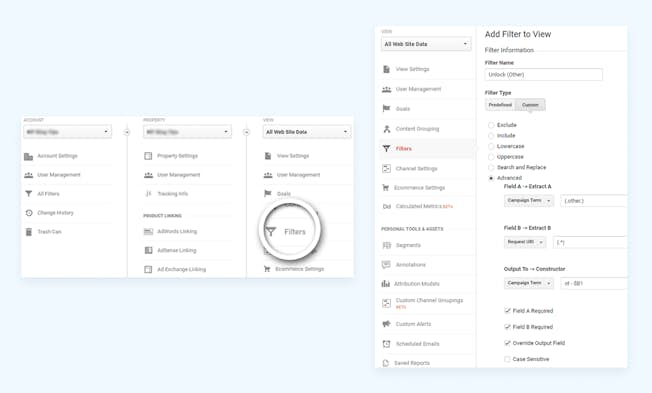
Within this view, you can choose to exclude branded keywords and use a number of other filters to find keyword insights.
3. Help Struggling Pages Better Match Search Intent
Site-wide bounce rates don’t give you much knowledge about what’s going on with your site. You need to dig in deeper to understand context and find out why some of your pages are bringing in a lot of traffic, but not converting a lot of leads.
Start by going to the “Behavior” section on the left-hand column in GA. Under “Site Content,” check “All Pages.”
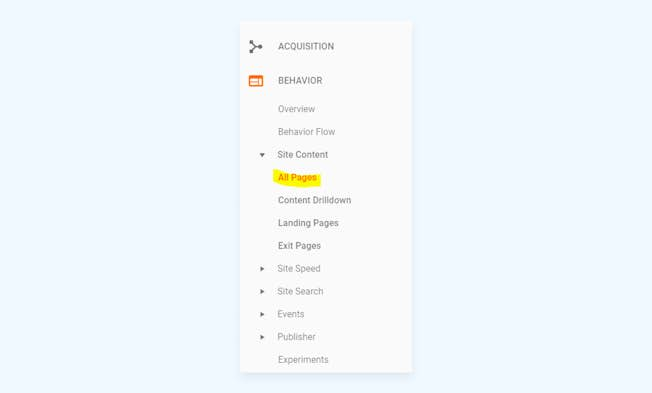
Then, click on the “Advanced” button (near the small search bar in the middle of the page). Select Source / Medium” and type “Google / organic.” This will allow you to see your top pages exclusively from Google (excluding referrals and paid campaigns).
Sort results by views to see your true percentage of exits and your true bounce rate. Blog posts are likely to have a higher bounce rate by nature, but beware of pages that have both a high percentage exit and a high bounce rate.
Most likely, the search intent doesn’t match the content on your page. Maybe it’s irrelevant, outdated, doesn’t perform well across all devices, or isn’t visually appealing. Find out the problem by running some tests and attempting to optimize and improve these pages.
4. Optimize Underperforming Pages to Get Higher Rankings
The definition of “valuable” content has changed significantly over the past few years. It’s not harder than ever to create content people crave. We know that bloggers are spending much longer on their posts and writing longer posts to earn traffic and engagement.
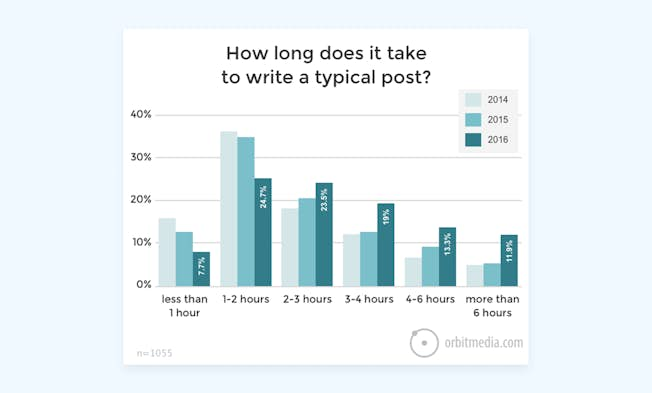
Many companies are finding that it’s worth their time to optimize older, under-performing blog posts instead of creating large amounts of new, shorter pieces of content. Doing this can significantly improve traffic and engagement. All you need to do is focus on low-hanging fruit. Here’s how:
- Choose “Search Console” under “Acquisition” in GA. (You’ll need to have already integrated the two.)
- Choose “Queries.”
- Click on the “advanced” option, and set your “Average Position” to greater than “10.” This will allow you to see keywords that may be ranking really well but won’t be on the first page of your Queries report because your own site performance isn’t great.
- On the right, you’ll see the impressions a page is receiving. Those are the pages on which you’ll want to concentrate because if your position were higher, the traffic could be yours.
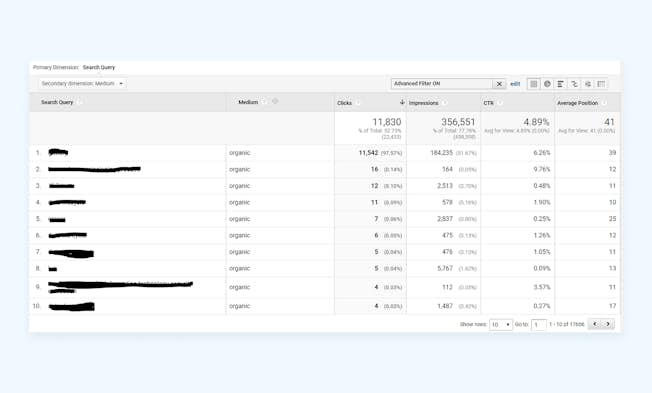
Optimize these pages by including keywords, lengthening content, improving your URL structure, and more.
5. Funnel Traffic to Pages That are Already Converting
The end goal of SEO is to have website visitors convert. The easiest way to do this is to send them to pages that are already converting. But to do that, you’ll need to figure out what pages those are.
Choose the “Conversions” tab under “Goals” in the left sidebar of GA. Then select “Reverse Goal Path.”
This will allow you to see the steps users took (and pages they visited) before they converted. These steps form a path, which is documented by Google to show how many other users took that same path.
Confirmation pages will show up under “Step One;” purchase pages will show up under “Step Two,” and “Step Three” is your gold mine. It will show you pages/landing pages that people went to start their conversion process. Sending more people to those pages (and including CTAs and internal links to other pages on your site) can help you grow conversions.
6. Create a Custom SEO Dashboard or Custom Alert
To keep an eye on Google’s algorithm updates and how they affect your site, you need to watch fluctuations in your search traffic. To do this, create a custom alert by selecting “Admin” in GA from the left sidebar. From there, choose “Custom Alerts.”
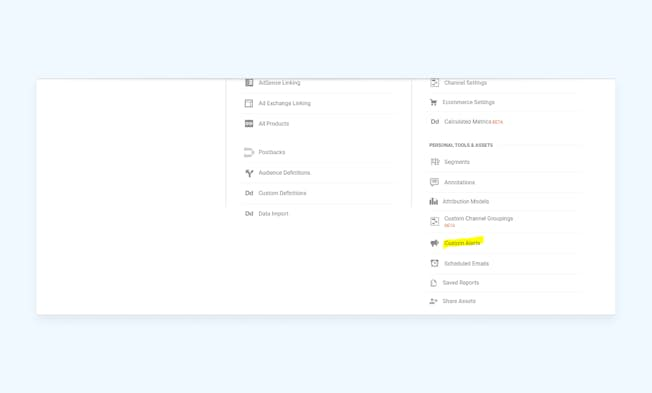
Then choose “New Alert,” which will take you to this screen:
Create an alert for a decline in search traffic. Take this image from Neil Patel as an example: Then choose “New Alert,” which will take you to this screen:
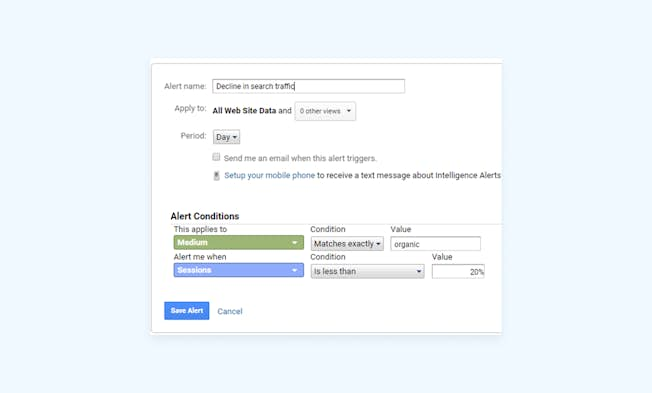
Once you’ve created this alert, experiment with adding other Google Alerts or creating a full Google Analytics SEO Dashboard to track everything from which countries are finding your website through SEO, to pages with the highest bounce rate and far beyond. SEO Dashboards are arguably the most useful parts of Google Analytics, depending on how you use them.
7. Monitor Referral Traffic for Potential Link Opportunities
Most sites get some type of referral traffic. You can monitor this traffic to find potential added linking building opportunities. If someone links to your blog post, for example, you can reach out to them and see if there’s a potential to share backlinks on both sides in the future so you can gain even more exposure.
To find your referral traffic report, navigate to “Acquisition” in the left sidebar menu, then choose “All Traffic” and “Referrals.”
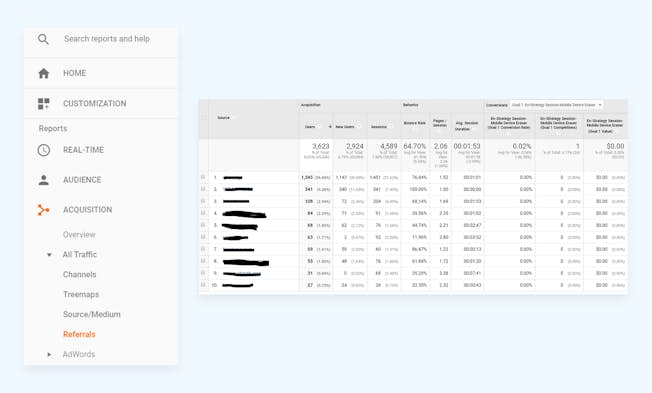
Of course, there are many other tips, tricks, and insights to be found in Google Analytics-these are only a few.
- Categories:
- Articles
- Search Engine Optimization (SEO)
Upgrade to Power Membership to continue
your access to thousands of articles, toolkits, podcasts, lessons and much much more.
Become a Power Member- Login
- View Courses
- - - -
- Courses
- Resources
- - - -
- My Account
- Change Password
- Logout




