LinkedIn Sales Navigator is the key when it comes to social selling. Sales Navigator makes social selling easy by enabling sales professionals to better target, understand, and engage with buyers by harnessing the power of the world’s largest professional network.
With LinkedIn Sales Navigator, you can target the right people and companies, stay up-to-date on what’s happening with your accounts, and engage with new prospects even if you don't have their contact information.
Every quarter, LinkedIn rolls out some updates and enhancements to Sales Navigator which are designed to help sales professionals make more informed decisions. In this article we’ll take a look at some of the new and also lesser-known features Sales Navigator has to offer.
Before we dive in let’s look at the differences between regular LinkedIn and LinkedIn Sales Navigator.
How LinkedIn works
I like to use the analogy of an iceberg; the tip of the iceberg (everything above the surface) represents regular LinkedIn, which anyone can sign up to and in doing so build a profile and proceed to build a network of connections with whom you can engage. Furthermore, you can also join dedicated LinkedIn groups which cover a wide variety of subjects and sectors and network with likeminded individuals. The great thing about regular LinkedIn is that it’s completely free and it offers sales and marketing professionals the ability to build relationships and carry our social selling at a foundational level.
However, while regular LinkedIn offers a lot by the way of features and functionality LinkedIn Sales Navigator takes things to a whole new level with an array of additional features and functionality. Simply put, it enables users to mine the entire LinkedIn network of 830 million+ members and 70 million accounts and capitalize on news and updates on individuals and companies; this ultimately enables sales and marketing professional to carry out social selling practices in a highly detailed way.
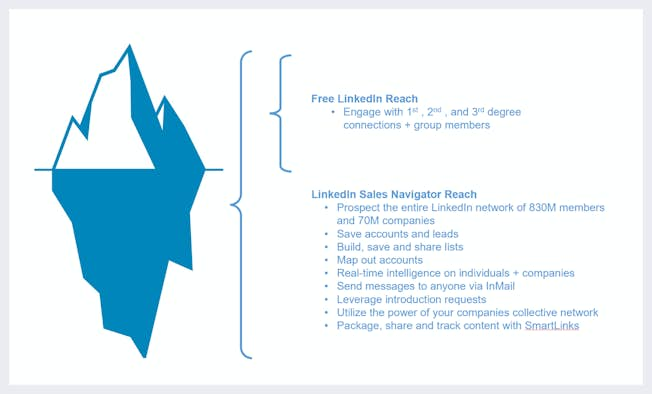
So, let’s take a look at some of the newest features Sales Navigator has to offer which will enhance your social selling efforts.
NOTE: For a few overview of all standard features on LinkedIn Sales Navigator view and download our presentation.
- New Priority Accounts
- New Alerts
- Account List Upload
- New Account Mapping
- New Buyer Insights
- New Growth Insights
- New Search Process
- New Lead Panel
- Notes on Accounts and Leads Pages
- New Look Lead Pages
- CRM Sync
You can also check out our guide to useful LinkedIn tools for social sellers, including our LinkedIn optimization checklist and guide to maximizing using Sales Navigator.
1. Priority Accounts
The Priority Accounts feature now enables users to “Star” Accounts from either a saved account list or the account page and have them listed as “priority accounts” on the Sales Navigator homepage. This provides users with the ability to easily track high-level account updates including headcount growth, employee count, open opportunities, and buyer intent.

2. Alerts
There are two forms of alerts in Sales Navigator. The first is an email notification which you’ll receive from any Searches you may have saved. Once you’ve run an advanced search, you can save the search – for both Leads and Accounts – so that you can easily view the list at a later date rather than duplicating effort and building the list time and time again. After you click ‘Save search’ you’re then prompted to decide if you’d like Sales Navigator to notify you via email when there are new results that fit your search filters. You can then opt to receive a daily, weekly, or monthly email or never.
The second form of Alerts are based around your Leads, Accounts, and Shared Activity that are visible directly on your Sales Navigator homepage. These alerts include
- Account News
- Account Updates
- Account Growth
- Account Risk
- Career Change
- Lead News
- Lead Shares
- Lead Engagement
- Suggested Leads
- New Decision Makers
- Buyer Interest
- Shared Activity
- Updates from CRM Software
Any of the alerts can also be bookmarked, meaning you can easily prioritize and view key, valued insights. You can reference back to Bookmarked Alerts within the bookmarking tab on the Alerts feed. This feature empowers you to organize and prioritize an Alerts feed, bookmark important insights to reference later, and keep track of important lead and account Alerts.
In summary, the alert function of your Sales Navigator home page is an aggregation of news and insights on all the leads and accounts of interest to you in one handy place.
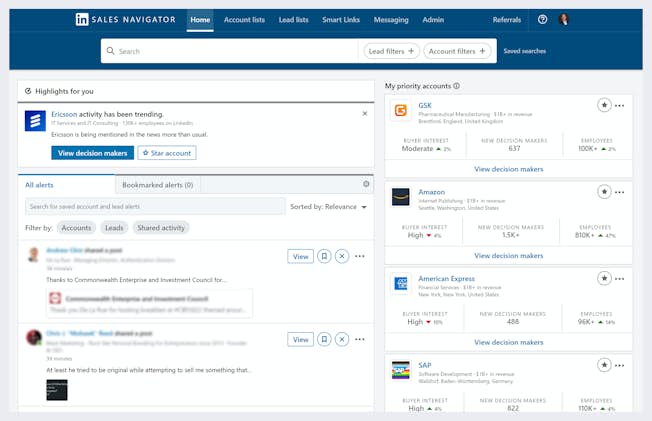
3. Account List Upload
This Sales Navigator enhancement aims to reduce manual effort and save time by uploading a book of business to help boost your productivity and streamline workflows. If you’re not familiar with the term a book of business is another name for an account or client list. A well-maintained book of business will help company representatives keep track of clients, continually improve client and customer relationship management (CRM) and make more effective financial or client-related decisions. Beyond existing clients, businesses typically aim to continue adding to their list as a measure of growth.
Note, when uploading a list into Sales Navigator, you can only upload a list of companies, not people. Firstly, you’ll need to save your account list as a .CSV file. The file must include the account name, however to ensure a better match rate you may like to include other data fields such as LinkedIn Company ID, LinkedIn Company URL, Website, Country, City, Street, Stock Symbol. I would recommend you include the website.
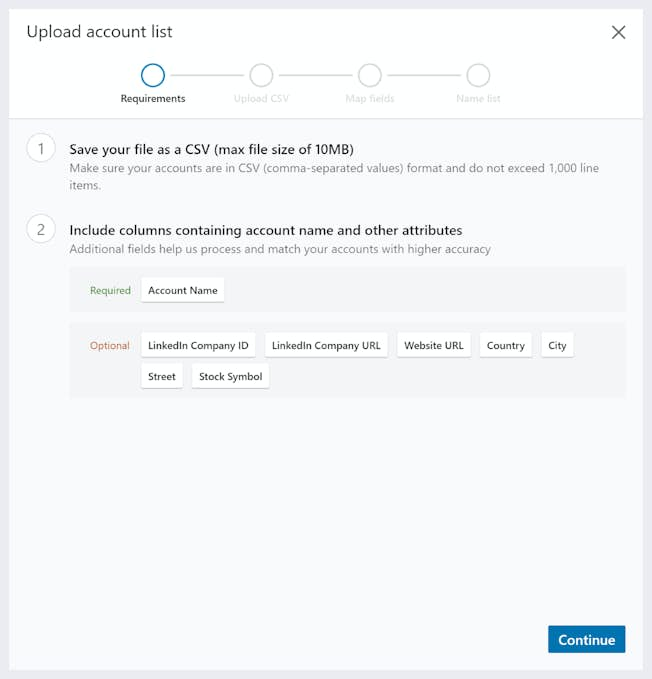
To upload a list:
- Click ‘Account Lists’ in the main navigator bar
- Click the ‘+ Create Account lists’ tab
- Select ‘Upload accounts from CSV’
- Upload your .CSV file
- Map account fields to column headers in .CSV file
- Name the list and add list description
Once the upload is completed, the new list will appear in the Account List Hub. You can then select the ellipses to the right of the new Account List and click “Download match report” to review match results including accounts that LinkedIn didn’t find a match for from your .CSV file. The match report is a downloadable CSV file that includes all the columns that you have uploaded, followed by outcomes and LinkedIn’s match results. The report will inform you how many quality matches LinkedIn found.
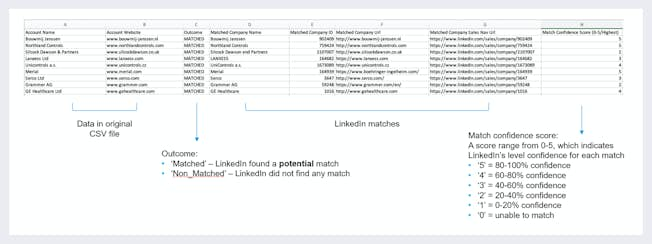
4. Account Mapping
Account Mapping is a very useful feature which enables you to build a picture or organizational architecture/hierarchy of an account. This is especially useful if you’re dealing with or prospecting multiple individuals/stakeholders.
Whether you’re prospecting an account or managing an existing one you can simply add employees to the map and position them in one of three tiers. Tier #1 might be the key decision makers and budget holders, tier #2, those who may influence a buying decision, and tier #3 those involved in discussions who may not be end users of a product or service but may be involved in the buying or implementation process such as procurement, legal or IT. You can also move people around on the map via a simple drag and drop. Once you’ve built your account map you have the option to share it with a fellow Sales Navigator team member after which you can collaborate and make updates as a team.
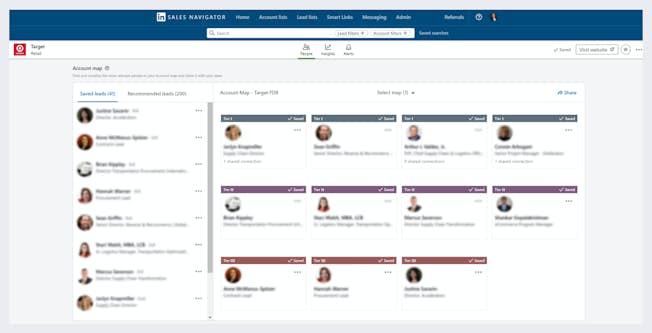
5. Buyer Insights
The Buyer Insights feature utilizes AI to determine an account’s aggregated interest in your company’s products and/or services. The Account Buyer Interest feature consists of four parts:
1. Buyer Interest Score Meter: shows predicted buyer interest score (low, neutral, high, very high)
2. Key Buyer Interest Factors: reveals the factors affecting the buyer interest score (i.e. InMail acceptance rate, company page visits/engagement, ad engagement)
3. Top Buyer Interest Alerts: provides a view of the top alerts
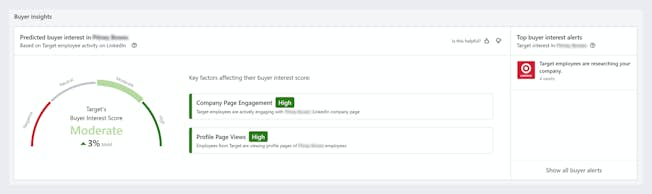
4. Top Accounts Expressing Buyer Interest List: is a system-generated list of the top companies expressing interest in your company that can be found at the top of your Account Lists tab (a weekly digest email is also sent when new accounts are added)
Overall, this feature is designed to help sellers:
- prospect for new accounts and business
- stay up-to-date and prioritize their book of business
- qualify their target accounts.
6. Growth Insights
“Growth insights” which appear on an Account Page are designed to help sellers understand the white/green space of an account, or in other words provide an insight on new opportunities or threats and highlight market opportunities.
The Growth Insights section on an account page consists of four different tabs that are interactive and dynamic.
- The “Employee count” tab illustrates how a company’s workforce has grown or fluctuated over time. If you see that a company has been consistently growing, you can guess that they may be in a better financial position to consider your products and solutions and thus would be a worthwhile prospect.
- The “Distribution & headcount” tab lists how many employees are in the different departments at this company. If your product or solution caters to a specific function or department, you can use this tab to understand the potential opportunity size.
- The “New hires” tab presents hiring trends that can help you with planning. For some companies, hiring spikes at certain times of the year, which can suggest the start of their financial year when new budgets kick in.
- The “Job openings” tab shows how your target account is thinking about and preparing for the future. If specific functions are growing that your product or solution caters to, there may be an opportunity to position yourself and your company or expand your relationship.
7. New Search Process
One of the biggest updates to Sales Navigator recently is the all-new search experience. The new streamlined end-to-end search workflow includes filters grouped intuitively by type, and offers up some new filters such as "Company headquarters" and "TeamLink connections of" to build on existing favorites like "Connections of" and "Changed jobs in the past 90 days".
Furthermore, a live updating interface means you can build lists and see your results update in real time as you input targeting criteria into the search filters. Any list you build can be saved so it can be viewed at a later date or you can share it with a fellow Sales Navigator license holder within your company.
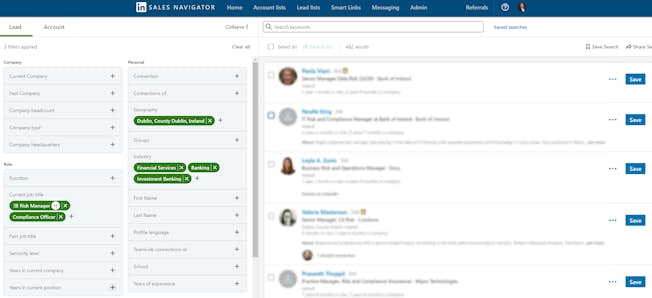
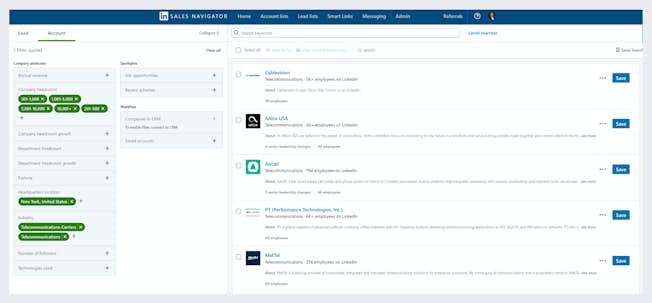
8. New Lead Panel
The new Lead Panel streamlines your prospecting process and keeps you on the same page the entire time. From the Search results, you can click on a lead’s name to see a preview of their Lead Page in Sales Navigator. This gives you quick access to the most important details about a lead, helping to qualify or disqualify them from further research quickly.
The panel includes key details like job title, job description, and conversation starters for quick qualification right in your Search navigation.
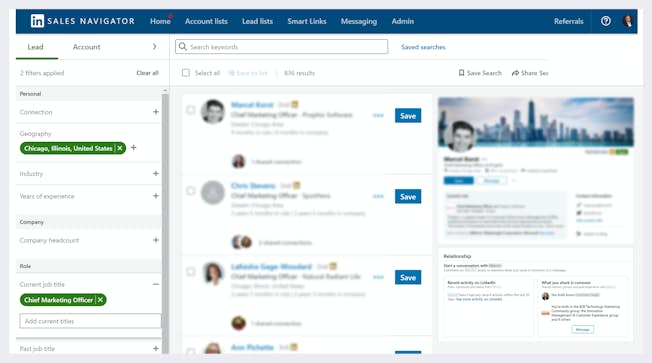
Notes on Account and Lead Pages
One feature which few people seem to take advantage but is actually very useful is the ability to add ‘Notes’ on an account or lead page. Once you’ve written a note you can determine whether to make it private meaning it is only visible to you, or make it public whereby it will be visible to everyone on your Sales Navigator contract: ideal if you’re part of a team working on a specific account. Additionally, if you’ve enabled CRM Sync (the integration of Sales Navigator with your CRM System) you can write a copy of the note back to the account or contact record in your CRM system.
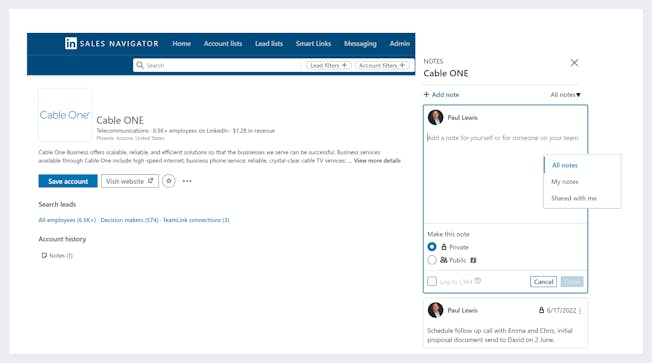
9. New Look Lead Pages
LinkedIn has recently reconfigured lead pages which means the look of these pages are very similar to viewing the individuals profile page on regular LinkedIn. The new experience is designed to help sellers qualify a lead quickly with the most important, accurate, and timely information front and center – like last touchpoint, current role and description. It also allows sellers to take more immediate actions on a lead with a prominent Action Bar, conversation starters, and suggested introduction paths.
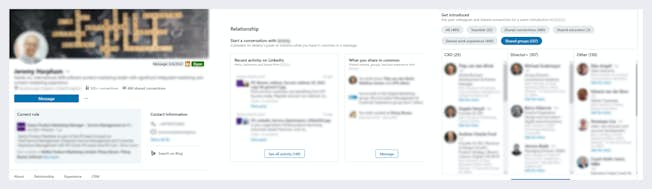
10. CRM Sync
CRM Sync is the connection between your CRM and LinkedIn Sales Navigator that enables information to be sent between the two platforms. Currently Sales Navigator will integrate with Salesforce, Microsoft Dynamics, HubSpot, Oracle Sales Cloud, Pega, SAP Sales Cloud, SugarCRM, and Zoho CRM.
There are two parts to CRM Sync –
Embedded profiles: these enable users to view and leverage LinkedIn member and company profile information directly within the connected CRM system, think of this as a single view where sales reps can work within their CRM system and capitalize on LinkedIn data on the contact or account they are viewing.
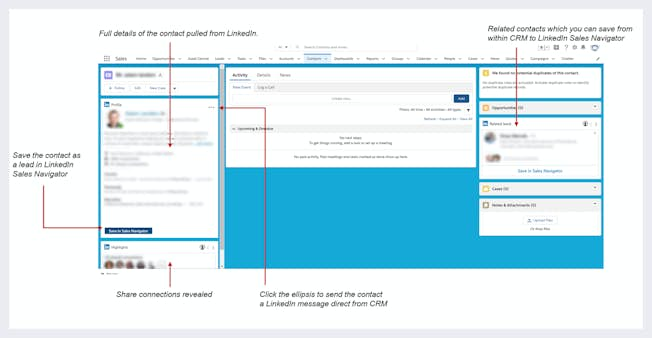
The second part is full CRM Sync which enables information to be sent between the two platforms. There are various components to the full integration.
- Contact Creation: which allows users to create a Contact record in their CRM from directly within Sales Navigator. With Contact Creation enabled, users will see a new Create CRM Contact button on any lead list or lead page. Clicking Create CRM Contact will add the contact to CRM and a new contact will automatically be created in CRM -- without ever having to leave Sales Navigator.
- Data Validation: brings the power of LinkedIn data to your CRM by flagging out-of-date contacts; this not only helps improve organizational data quality, but it will help elevate the effectiveness of all you marketing campaigns.
- The next generation of Data Validation now provides a visual cue within Sales Navigator notifying users when CRM contacts or lead information is out of date. New Data Validation Badges allow sellers to easily see when someone has not only left an organization, but also changed job titles or location. Now sellers can directly update the CRM contact record in just three clicks from Sales Navigator, improving data quality and hygiene while reducing time toggling between applications.
- Activity write-back: provides users with the ability to writeback (record) a copy of an InMail, message or note from Sales Navigator to their CRM
- Lead/Account Saving: provides a seamless way to automatically import accounts and contacts from your CRM across to Sales Navigator, rather than having to search manually for them
- CRM Badges: a CRM badge appears whenever an account or lead in Sales Navigator is already saved in your CRM. All accounts that are currently in your CRM will have an ‘In CRM’ badge and green check mark against them, and those not in your CRM will feature a ‘Not in CRM’ badge. From a lead standpoint, a CRM Badge will also appear against those who are already in your CRM system. You can also now take advantage of the CRM search filter when looking for new leads and accounts; when carrying out a search look for the Workflow filters and select the Plus sign next to CRM, you can then decide whether you want to include or exclude people or accounts in your CRM as you search.
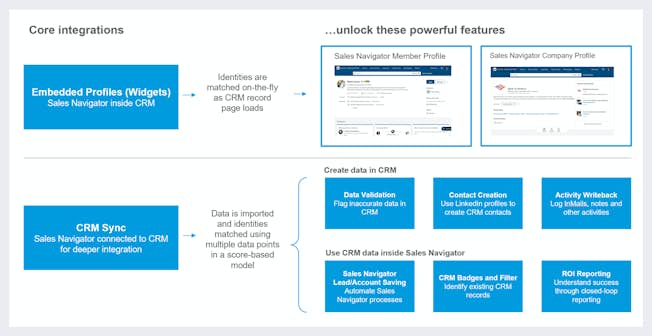
So, as you can see LinkedIn continues to update Sales Navigator with new features and functionality ensuring it remains the no. 1 social selling tool out there. These updates make social selling even easier by enabling sales professionals to better target, understand, and engage with buyers by harnessing the power of the world’s largest professional network.
Related
Upgrade to Power Membership to continue
your access to thousands of articles, toolkits, podcasts, lessons and much much more.
Become a Power Member- Login
- View Courses
- - - -
- Courses
- Resources
- - - -
- My Account
- Change Password
- Logout





